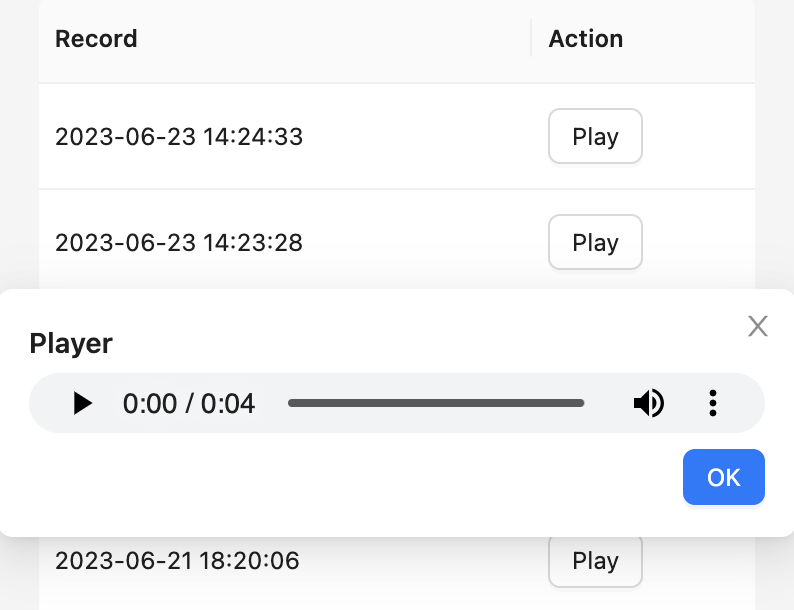Chats section widget
Once you open your Chats LiveChat agent application section you will notice that the Call Center application was added to your Details widget apps. There your agents can make and receive calls.
Call
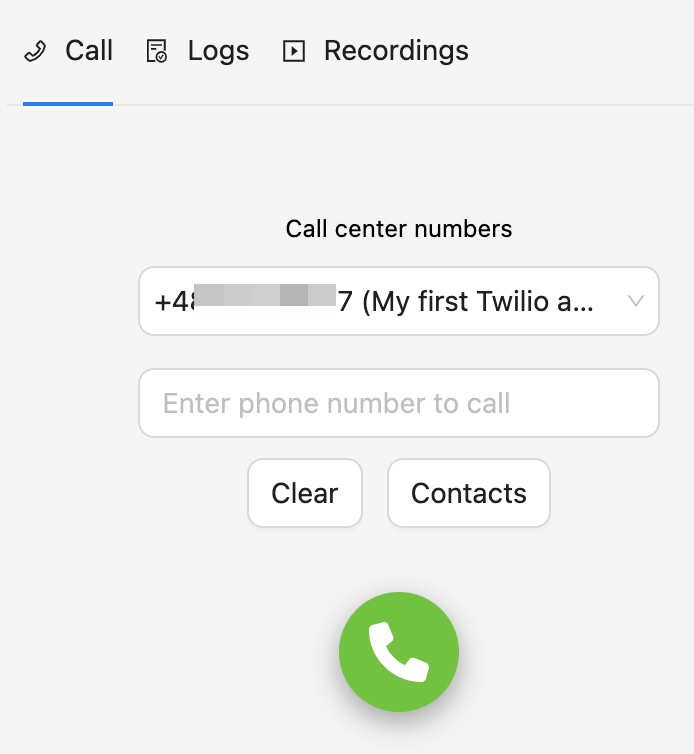
Calling
In the Call section of the widget app you can choose from what number you would like to call and provide the number you would like to call to. Once the number is provided click on the green phone button to start calling.
Answering
If a customer tries to call your number, agents are informed by the ring tune and the pop-up with the incoming call appears in the application widget.
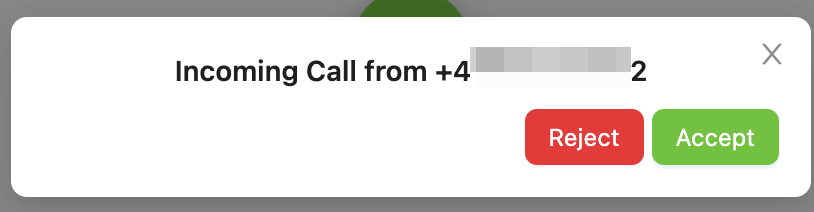
Contacts
You can browse the saved contacts directly in your widget by clickin on the Contacts button.
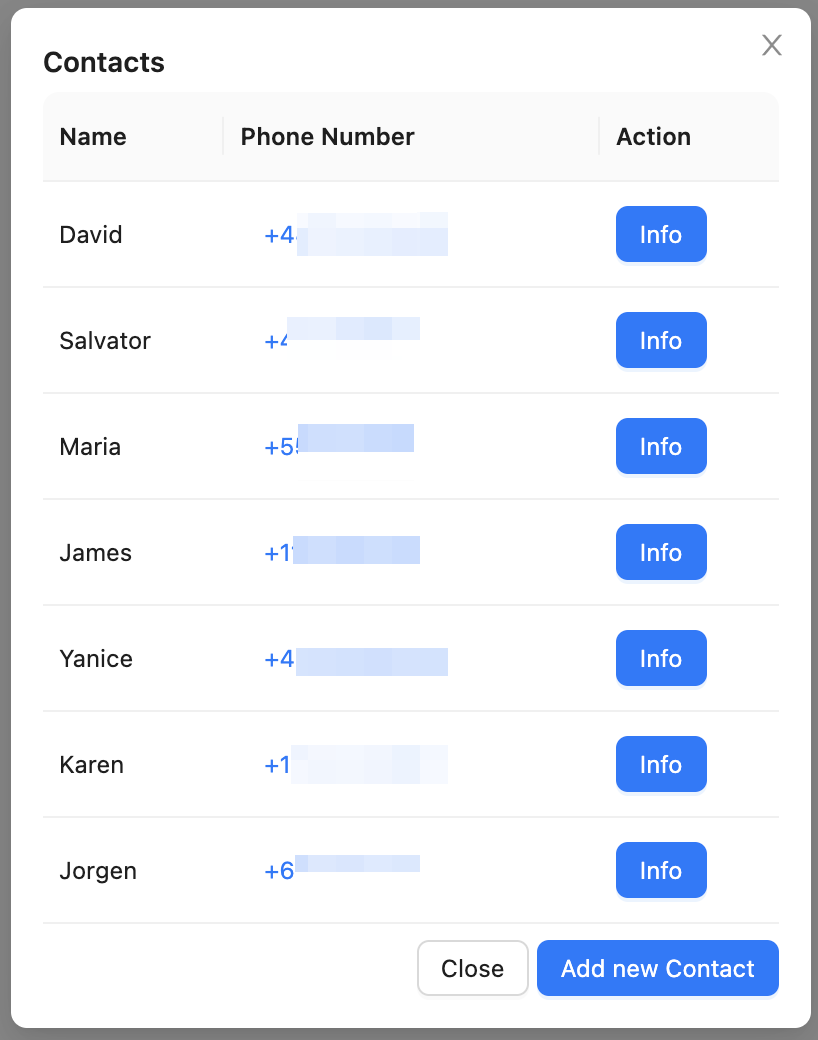
Clicking the Info button opens the contact card with information.
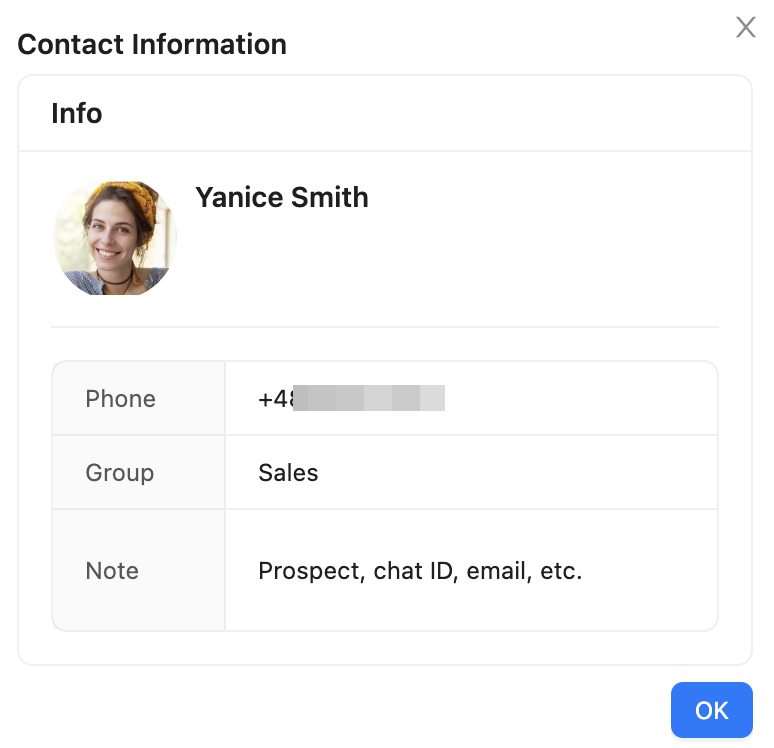
You can also add a new contact record there by clicking Add new Contact
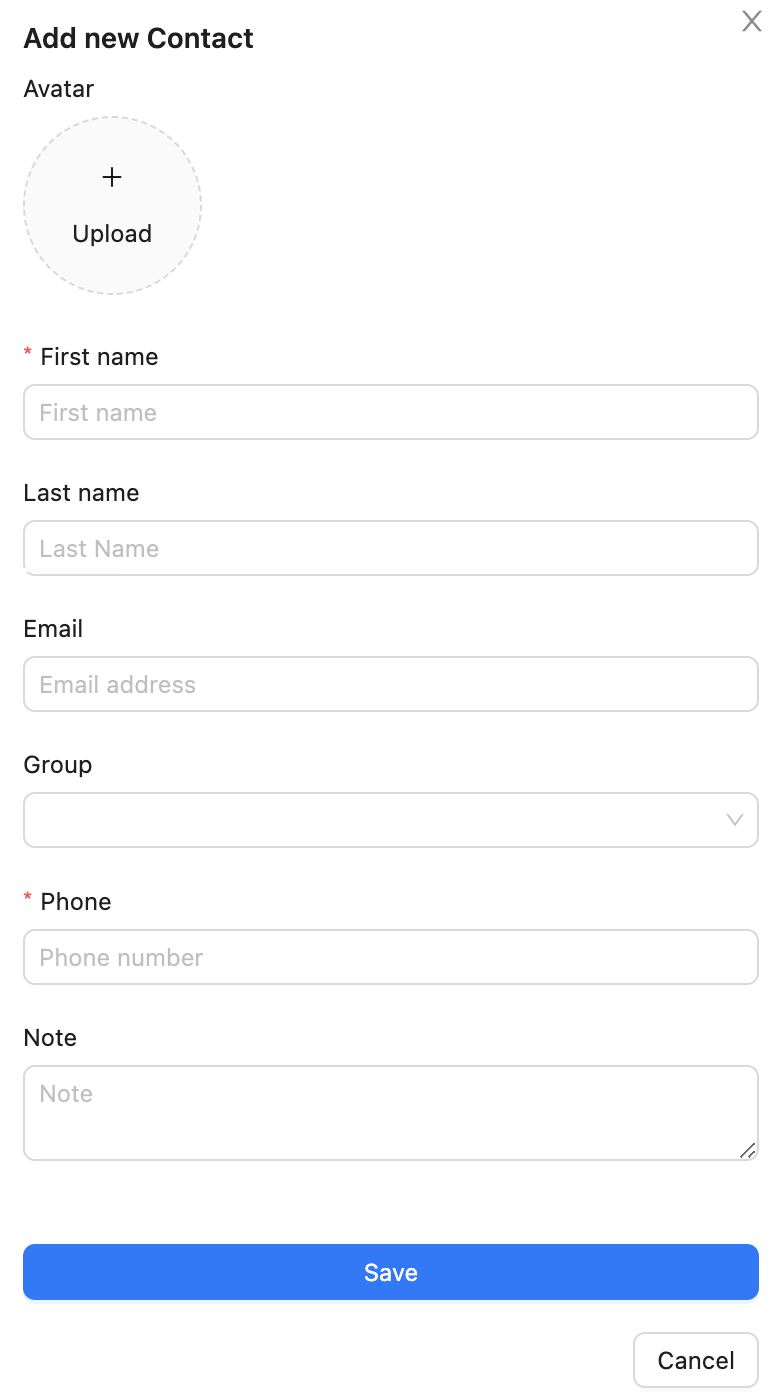
To call directly a number from your Contacts list, open it and click on the number next to the chosen record. It will automatically copy it to the number field. Once you start calling the contact card is also displayed.
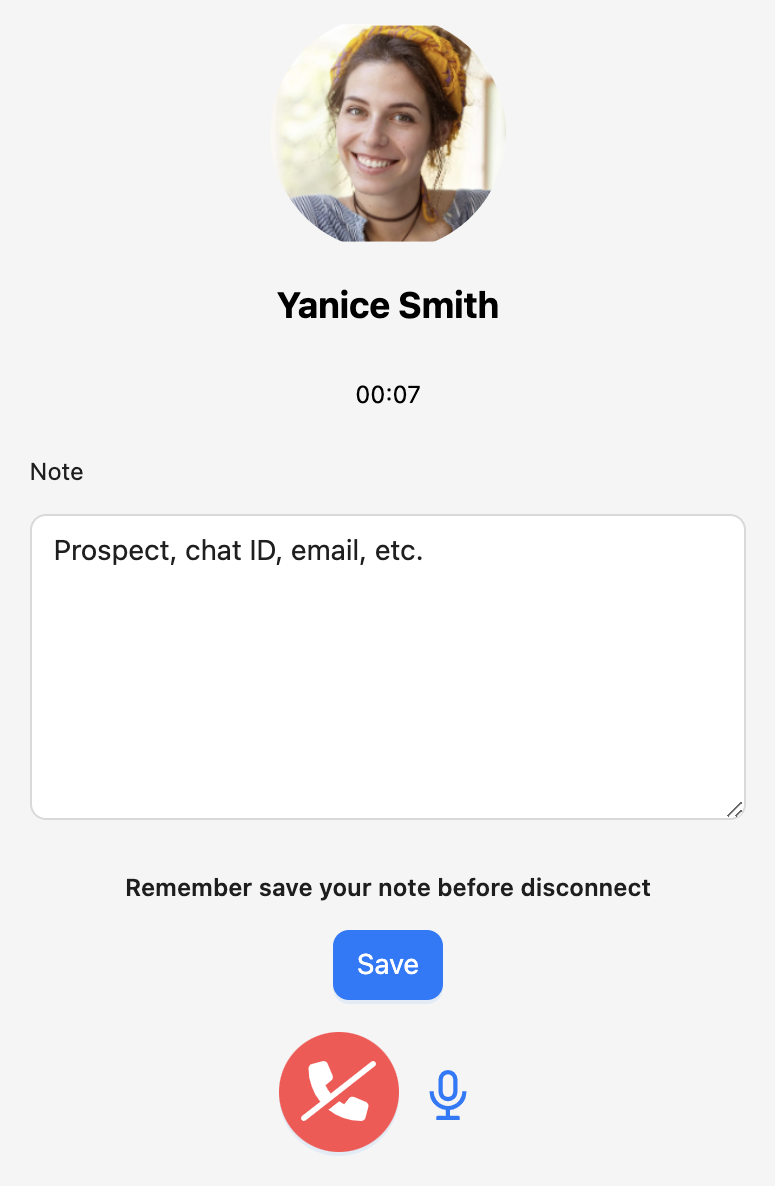
During an ongoing call you can add notes and mute your microphone if needed.
Logs
The Logs section is the general list of records about all the calls that took place. The green arrows pointing up mark outgoing calls and the red arrows pointing down mark the incoming calls.

Recordings
All the calls are automatically recorded and listed in the Recordings section.
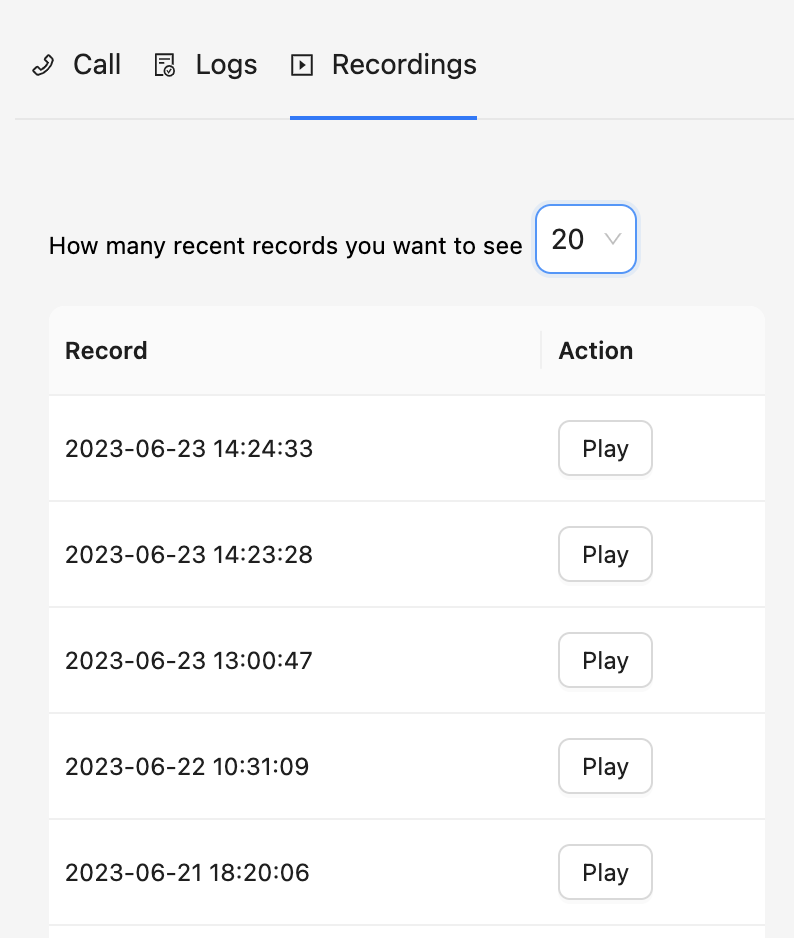
Once you click on the Play button next to a recording the dedicated player opens.